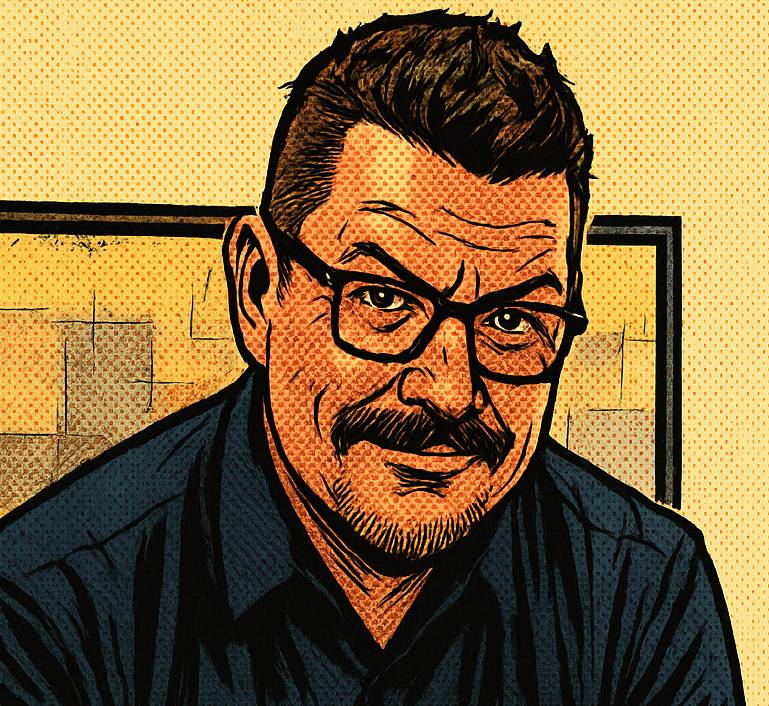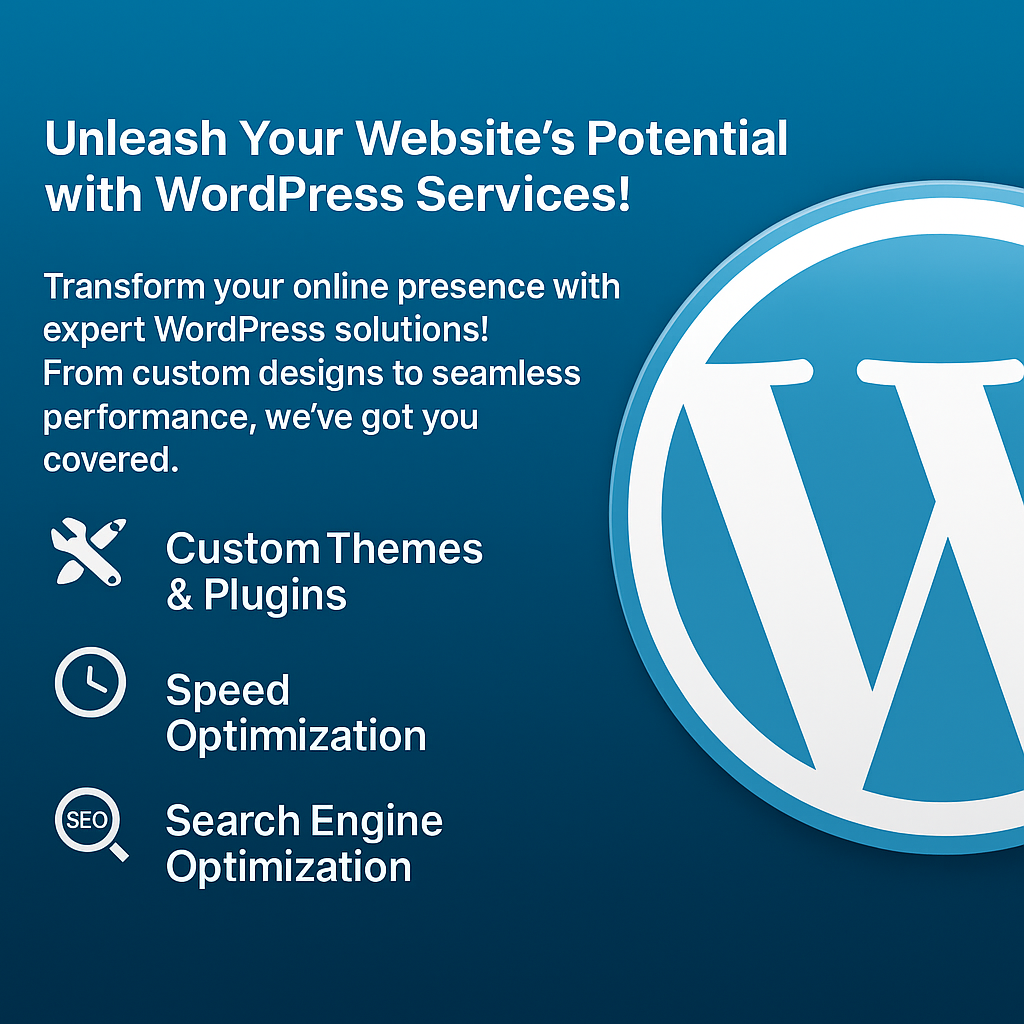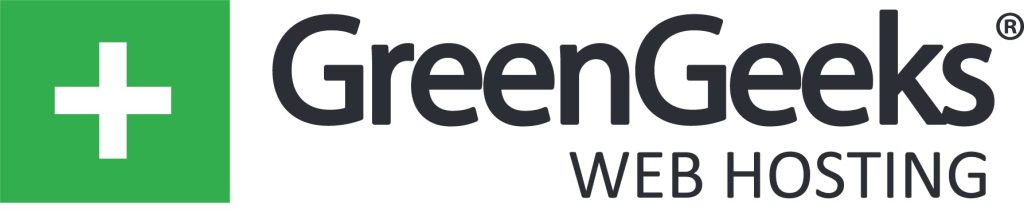Post at a Glance
CSS animations have transformed web design, enabling developers to create engaging, dynamic, and interactive user experiences without relying heavily on JavaScript. By leveraging CSS properties, animations can enhance a website’s visual appeal, guide user interactions, and improve usability.
This blog post dives into the world of CSS animations, focusing on how to program interactivity, the use of SVGs, gradients, and hex values for design, and practical examples to bring it all together. We’ll explore these concepts in depth, ensuring a comprehensive understanding for both beginners and seasoned developers.
Understanding CSS Animations
CSS animations allow elements on a webpage to transition smoothly between styles, creating effects like fading, sliding, or rotating. They are defined using the @keyframes rule, which specifies the animation’s sequence, and applied to elements via properties like animation-name, animation-duration, and animation-timing-function.
For example, a simple fade-in animation might look like this:
@keyframes fadeIn {
from {
opacity: 0;
}
to {
opacity: 1;
}
}
.element {
animation: fadeIn 1s ease-in-out;
}This code defines a fadeIn animation that transitions an element’s opacity from 0 to 1 over one second. The ease-in-out timing function ensures a smooth start and end. CSS animations are lightweight, browser-optimized, and run on the GPU, making them efficient for most use cases.
Programming Interactivity with CSS Animations
Interactivity is a cornerstone of modern web design, and CSS provides several mechanisms to make animations responsive to user actions.
The :hover, :focus, :active, and other pseudo-classes allow animations to trigger based on user interactions. Additionally, the transition property can create smooth changes when styles update, complementing keyframe animations.
Using :hover for Interactive Effects
The :hover pseudo-class is one of the simplest ways to add interactivity. For instance, you can scale an image when a user hovers over it:
.image {
transition: transform 0.3s ease;
}
.image:hover {
transform: scale(1.1);
}Here, the transition property ensures the scaling happens smoothly over 0.3 seconds. This effect is perfect for buttons, cards, or images, making them feel responsive to user actions.
Combining with :focus for Form Elements
For form inputs, the :focus pseudo-class can enhance usability. Consider a text input that animates its border when focused:
input {
border: 2px solid #ccc;
transition: border-color 0.3s ease, box-shadow 0.3s ease;
}
input:focus {
border-color: #6200ea;
box-shadow: 0 0 5px rgba(98, 0, 234, 0.5);
outline: none;
}This animation provides visual feedback, improving accessibility and user experience.
Triggering Animations with JavaScript
While CSS handles most interactivity, JavaScript can add complex logic. By toggling classes, you can trigger CSS animations dynamically. For example:
<button onclick="document.querySelector('.box').classList.toggle('animate')">Toggle Animation</button>
<style>
.box {
width: 100px;
height: 100px;
background-color: #6200ea;
}
.box.animate {
animation: slide 1s forwards;
}
@keyframes slide {
to {
transform: translateX(200px);
}
}
</style>Here, clicking the button adds or removes the animate class, triggering the slide animation. This approach keeps animations in CSS for performance while using JavaScript for control.
Enhancing CSS Animations with SVGs
Scalable Vector Graphics (SVGs) are a powerful tool for CSS animations due to their resolution-independent nature and compatibility with CSS properties. SVGs can be animated by manipulating their attributes, such as fill, stroke, or transform, or by animating their paths.
Animating SVG Paths
Consider a simple SVG circle that changes color and scales on hover:
<svg width="100" height="100">
<circle cx="50" cy="50" r="40" class="circle" />
</svg>
<style>
.circle {
fill: #6200ea;
transition: fill 0.3s ease, transform 0.3s ease;
}
.circle:hover {
fill: #03dac6;
transform: scale(1.2);
}
</style>This code animates the circle’s fill color and size, creating a dynamic effect. SVGs are ideal for icons, logos, or illustrations, as they remain crisp at any size.
Morphing SVG Paths
For advanced effects, you can animate SVG paths to create morphing shapes. The @keyframes rule can interpolate between path definitions:
<svg width="200" height="200">
<path d="M10 80 C 40 10, 65 10, 95 80 S 150 150, 180 80" class="path" />
</svg>
<style>
.path {
stroke: #6200ea;
stroke-width: 5;
fill: none;
animation: morph 2s infinite;
}
@keyframes morph {
0% {
d: path("M10 80 C 40 10, 65 10, 95 80 S 150 150, 180 80");
}
50% {
d: path("M10 80 C 40 150, 65 150, 95 80 S 150 10, 180 80");
}
100% {
d: path("M10 80 C 40 10, 65 10, 95 80 S 150 150, 180 80");
}
}
</style>This creates a smooth morphing effect, ideal for creative backgrounds or interactive elements.
Using Gradients for Visual Depth
Gradients add depth and sophistication to animations. CSS supports linear-gradient and radial-gradient, which can be animated by transitioning properties like background-position or by using keyframes.
Animating Linear Gradients
A gradient background that shifts colors can create a mesmerizing effect:
.gradient-box {
width: 200px;
height: 200px;
background: linear-gradient(45deg, #6200ea, #03dac6);
animation: gradientShift 3s infinite;
}
@keyframes gradientShift {
0% {
background-position: 0% 50%;
}
50% {
background-position: 100% 50%;
}
100% {
background-position: 0% 50%;
}
}To animate gradients, you often need to set background-size to allow movement:
.gradient-box {
background-size: 200% 100%;
}This ensures the gradient has room to shift, creating a seamless animation.
Radial Gradients for Focal Points
Radial gradients can draw attention to specific areas. For example:
.radial-button {
padding: 10px 20px;
background: radial-gradient(circle, #6200ea, #03dac6);
transition: background 0.5s ease;
}
.radial-button:hover {
background: radial-gradient(circle, #03dac6, #6200ea);
}This button changes its gradient center on hover, creating a dynamic focal effect.
Designing CSS Animations with Hex Values
Hex values are the backbone of color in web design, offering precise control over hues. They consist of six hexadecimal digits (e.g., #6200ea for a vibrant purple) and can include an alpha channel for transparency (e.g., #6200ea80). When combined with animations, hex values allow for smooth color transitions.
Animating Color Changes
To animate a button’s background color:
.button {
background-color: #6200ea;
transition: background-color 0.3s ease;
}
.button:hover {
background-color: #03dac6;
}The transition property ensures the color change is smooth. Hex values are particularly useful for maintaining brand consistency, as they allow exact color matching.
Combining Hex Values with Gradients
Hex values shine in gradients. For example:
.gradient-text {
background: linear-gradient(90deg, #6200ea, #03dac6);
-webkit-background-clip: text;
background-clip: text;
color: transparent;
animation: textGradient 2s infinite;
}
@keyframes textGradient {
0% {
background-position: 0% 50%;
}
100% {
background-position: 200% 50%;
}
}This creates animated gradient text, combining hex values for precise color control with dynamic movement.
Practical Example: Interactive Card Component
Let’s combine these concepts into a practical example: an interactive card with animations, SVGs, gradients, and hex values.
<div class="card">
<svg width="50" height="50">
<circle cx="25" cy="25" r="20" class="icon" />
</svg>
<h2>Interactive Card</h2>
<p>Hover to see animations!</p>
</div>
<style>
.card {
width: 200px;
padding: 20px;
background: linear-gradient(135deg, #6200ea, #03dac6);
border-radius: 10px;
text-align: center;
transition: transform 0.3s ease, box-shadow 0.3s ease;
}
.card:hover {
transform: translateY(-10px);
box-shadow: 0 10px 20px rgba(0, 0, 0, 0.2);
}
.icon {
fill: #ffffff;
transition: transform 0.3s ease, fill 0.3s ease;
}
.card:hover .icon {
transform: rotate(360deg);
fill: #ffeb3b;
}
h2 {
color: #ffffff;
transition: color 0.3s ease;
}
.card:hover h2 {
color: #ffeb3b;
}
</style>This card features:
- A gradient background using hex values (#6200ea, #03dac6).
- An SVG icon that rotates and changes color on hover.
- A hover effect that lifts the card and adds a shadow.
- Text color transitions for visual feedback.
Best Practices for CSS Animations
- Optimize Performance: Use transform and opacity for animations, as they are GPU-accelerated. Avoid animating properties like width or height, which trigger layout recalculations.
- Keep It Subtle: Overusing animations can overwhelm users. Use them to enhance, not distract.
- Ensure Accessibility: Provide fallbacks for users who prefer reduced motion:
@media (prefers-reduced-motion: reduce) {
.element {
animation: none;
transition: none;
}
}- Test Across Browsers: Use vendor prefixes (-webkit-, -moz-) or tools like Autoprefixer to ensure compatibility.
- Use Meaningful Timing: Match animation duration to the effect’s purpose (e.g., 0.3s for hover effects, 1s for larger transitions).
CSS animations offer a versatile way to create interactive, visually appealing websites. By combining pseudo-classes, JavaScript triggers, SVGs, gradients, and hex values, developers can craft experiences that engage users and enhance usability. Whether you’re animating a button’s hover state, morphing an SVG, or shifting a gradient background, CSS provides the tools to bring your designs to life. Experiment with these techniques, optimize for performance, and always consider accessibility to create web experiences that are both beautiful and functional.

Request Web Design or SEO Services
Looking for web design or SEO services? Fill out this short form and we’ll contact you to talk about your project needs. Help us understand your vision so we can deliver a tailored, user-friendly design that effectively represents your brand