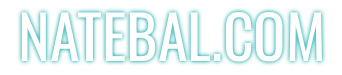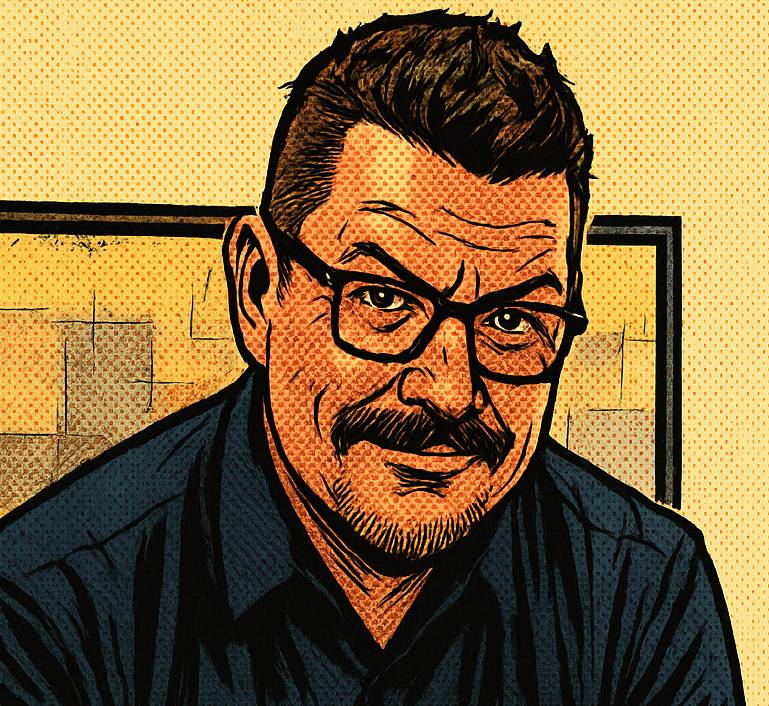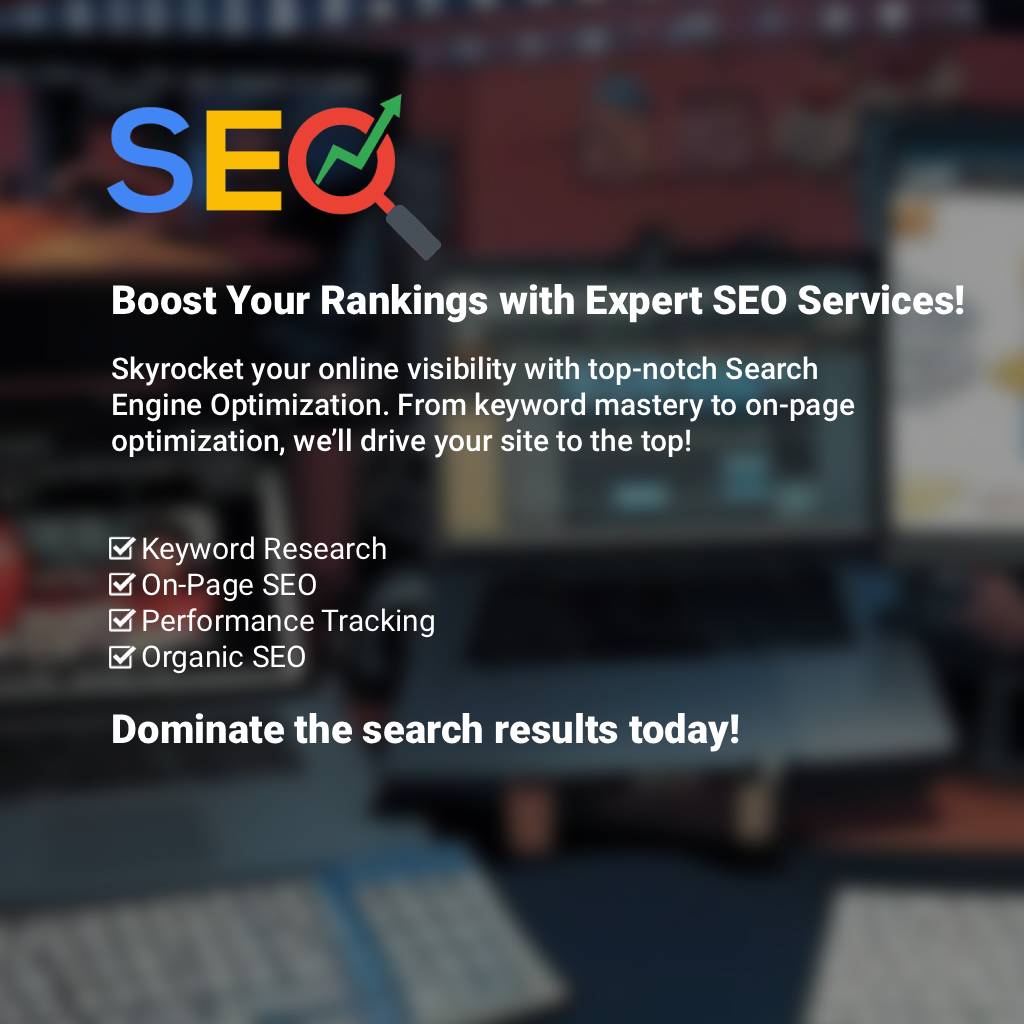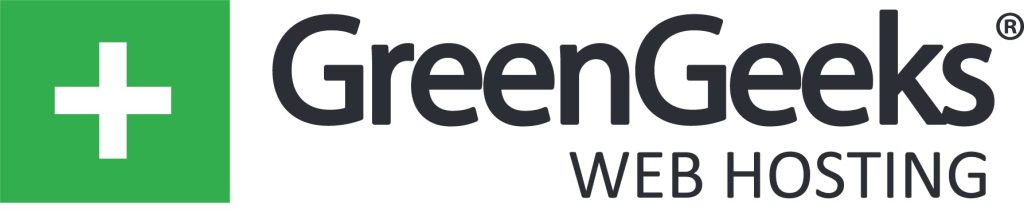Post at a Glance
Adobe Premiere Pro stands as a titan in the world of video editing, a go-to for filmmakers, YouTubers, and content creators who crave precision and creative control. Whether you’re cutting together a cinematic short film or a snappy social media clip, Premiere offers a robust suite of tools to bring your vision to life.
But with great power comes a steep learning curve. In this guide, we’ll explore essential techniques and insider tips to help you streamline your workflow, enhance your edits, and produce polished videos that captivate your audience. Let’s dive into the editing suite and uncover the magic of Premiere Pro .
Adobe Premiere Techniques
Getting Started: Organize Like a Pro
Before you even touch a clip, organization is key. A chaotic project can derail your momentum faster than a dropped frame rate. Start by creating a new project in Premiere Pro and setting up your folder structure. Use bins (Premiere’s version of folders) to categorize your footage—think “Interviews,” “B-Roll,” “Music,” and “Graphics.” Import your media by dragging files into the Project panel or using File > Import. For large projects, label your clips with descriptive names and add metadata (right-click a clip, select Properties, and add notes like “Sunset Drone Shot”).
Pro Tip: Use the Media Browser to preview clips before importing. It’s faster than scrubbing through your file explorer and lets you import only what you need, saving disk space. Also, set up your scratch disks (File > Project Settings > Scratch Disks) to a fast external SSD—this ensures smoother playback and rendering, especially with 4K footage.
Premiere Pro Tip 1: Master the Art of the Rough Cut
The rough cut is your video’s foundation, where you lay out the story. Drag your clips from the Project panel to the Timeline, and don’t worry about perfection—focus on the narrative flow. Use the Selection Tool (V) to trim clips by dragging their edges, or switch to the Razor Tool (C) to make precise cuts. If you’re working with multi-camera footage, like an interview with multiple angles, create a multicam sequence: select your clips, right-click, and choose “Create Multi-Camera Source Sequence.” Then, use the Multi-Camera Monitor to switch between angles in real time as you play back the sequence.
Pro Tip: Enable the “Snap” feature (the magnet icon in the Timeline) to align clips perfectly, avoiding awkward gaps. If you’re dealing with a long interview, use the Speech-to-Text feature (Window > Text > Speech to Text) to generate a transcript. This lets you search for specific dialogue and cut directly to the best moments—perfect for documentary editors.
Premiere Pro Tip 2: Refine with Keyframes and Transitions
Once your rough cut is in place, it’s time to polish. Keyframes are your best friend for adding dynamic movement and effects. Let’s say you want to create a smooth zoom-in on a clip: select the clip in the Timeline, go to the Effect Controls panel, and click the stopwatch next to “Scale” to add a keyframe. Move the playhead forward, increase the Scale value, and Premiere will animate the zoom automatically. You can do the same with Position for pans or Opacity for fades.
For transitions, resist the urge to overdo it—less is more. A simple cross-dissolve (found in the Effects panel under Video Transitions > Dissolve) can smoothly blend two clips. Drag it between your clips on the Timeline, and adjust the duration by dragging the edges. If you want something more creative, try a Film Dissolve for a cinematic feel, but avoid flashy transitions like star wipes unless you’re going for a retro vibe.
Pro Tip: Use Adjustment Layers to apply effects across multiple clips. Go to File > New > Adjustment Layer, drag it above your clips in the Timeline, and apply effects like color grading or vignetting. Keyframe the Adjustment Layer’s opacity to fade effects in and out seamlessly.
Premiere Pro Tip 3: Color Grading for Mood and Impact
Color grading can transform the mood of your video, and Premiere’s Lumetri Color panel is a powerhouse for this. Find it under Window > Lumetri Color. Start with the Basic Correction tab to adjust exposure, contrast, and white balance. Use the Color Wheels to fine-tune shadows, midtones, and highlights—push shadows toward blue for a moody look or warm up highlights for a golden-hour glow.
For more control, use the Curves tab to adjust specific tonal ranges. Click the RGB curve to add points and drag them to boost contrast or create a faded, vintage look. If you’re working with LOG footage (common in professional cameras like the Sony A7S III), apply a LUT first (Lumetri Color > Basic Correction > Input LUT) to convert the flat footage into a workable color space, then grade on top of that.
Pro Tip: Use the Comparison View in the Program Monitor (the wrench icon > Comparison View) to match shots for consistency. Drag the divider to compare two frames side by side, ensuring your color grading looks cohesive across scenes.
Premiere Pro Tip 4: Audio Sweetening for Professional Polish
Great audio is half the battle in video editing. Premiere’s Essential Sound panel (Window > Essential Sound) makes it easy to clean up and enhance your tracks. Tag your audio clips as Dialogue, Music, SFX, or Ambience by selecting them in the Timeline and choosing the appropriate type in the panel. For dialogue, use the “Enhance Speech” option to improve clarity, and apply the Dynamics effect to reduce background noise. Adjust the “Repair” settings to remove clicks or hums if your audio was recorded in a noisy environment.
For music, use keyframes to create smooth fades. In the Audio Track Mixer (Window > Audio Track Mixer), adjust the volume of your music track to duck under dialogue—select the music clip, go to Effect Controls, and keyframe the Volume parameter to lower it during speaking parts. This ensures your audience can hear the dialogue without the music overpowering it.
Pro Tip: If your audio needs more love, export problematic clips to Adobe Audition (Edit > Edit in Adobe Audition) for advanced noise reduction and EQ adjustments, then bring them back into Premiere seamlessly.
Premiere Pro Tip 5: Speed Ramping for Dynamic Pacing
Speed ramping—changing the speed of a clip over time—can add energy to your edits, especially in action sequences or montages. Right-click a clip in the Timeline and select “Time Remapping > Speed.” A white line will appear on the clip, representing its speed. Drag the line up to speed up the clip or down to slow it down. Add keyframes by holding Ctrl (Windows) or Command (Mac) and clicking the line, then adjust the speed between keyframes to create a ramp. For example, slow down a clip as a character lands a punch, then speed it up for the reaction shot.
Pro Tip: Enable Optical Flow (Clip > Video Options > Time Interpolation > Optical Flow) for smoother slow-motion, especially if your footage wasn’t shot at a high frame rate. Be warned, though—it can introduce artifacts, so preview the result carefully.
Premiere Pro Tip 6: Exporting with Efficiency
When your edit is ready, export it with the right settings for your platform. Go to File > Export > Media to open Adobe Media Encoder. For YouTube, choose the H.264 format, select the “YouTube 4K” preset, and ensure “Match Source” is checked for resolution and frame rate. If you’re delivering for broadcast, ProRes 422 is a safe bet for high quality. Use the Bitrate Settings to balance file size and quality—10-15 Mbps is fine for 1080p, but bump it to 50 Mbps for 4K.
Pro Tip: Queue multiple exports in Media Encoder to save time. While one video renders, you can keep editing another project in Premiere—perfect for creators juggling tight deadlines.
Premiere Bonus Tip 7: Blurring faces
Blurring faces in Adobe Premiere Pro is a crucial technique for protecting privacy or creating stylistic effects, and it’s easier than ever with Premiere’s robust tools. Start by importing your footage and dragging it to the Timeline. Go to the Effects panel, search for “Gaussian Blur,” and apply it to your clip. In the Effect Controls panel, adjust the Blurriness slider to your desired level—around 20-30 works well for most face-blurring needs.
To isolate the face, use the Pen Tool under the Opacity section to draw a mask around the area, ensuring “Mask Path” is keyframed. As the person moves, adjust the mask’s position frame by frame to track the face, or leverage Premiere’s Auto Reframe feature to automate tracking with AI assistance. Finally, feather the mask edges for a seamless blend, keeping the blur natural and professional-looking.
Edit Smarter, Create Better
Adobe Premiere Pro is a beast of a tool, but with these techniques—organizing your project, mastering rough cuts, refining with keyframes, grading colors, sweetening audio, ramping speed, and exporting efficiently—you’ll tame it in no time.
The key is to experiment, find what works for your style, and build a workflow that lets your creativity shine. Premiere continues to evolve with updates like enhanced AI tools (think Scene Edit Detection for faster cutting), so keep exploring new features to stay ahead of the curve. Now, go tell your story—one frame at a time.

Request Web Design or SEO Services
Looking for web design or SEO services? Fill out this short form and we’ll contact you to talk about your project needs. Help us understand your vision so we can deliver a tailored, user-friendly design that effectively represents your brand