Post at a Glance
Debugging websites is an essential skill for developers, ensuring that web applications run smoothly and deliver a seamless user experience. Google Chrome’s built-in Chrome Web Developer Tools (DevTools) provide a powerful suite of features to diagnose and fix issues efficiently. Whether you’re troubleshooting JavaScript errors, optimizing performance, or tweaking CSS styles, Chrome Web Developer Tools are your go-to solution. In this comprehensive guide, we’ll explore how to leverage these tools to debug websites effectively.
Getting Started with Chrome Web Developer Tools
To access Chrome Web Developer Tools plugin, open Google Chrome and navigate to the website you want to debug. Right-click anywhere on the page and select “Inspect,” or use the shortcut Ctrl + Shift + I (Windows/Linux) or Cmd + Option + I (Mac). This opens the DevTools panel, which is packed with tabs like Elements, Console, Sources, Network, and more. Each tab serves a specific purpose in the debugging process, and mastering them will make you a more efficient developer.
The Chrome Web Developer Tools interface is intuitive, with a resizable panel that can be docked to the bottom, side, or opened as a separate window. Familiarizing yourself with the layout is the first step to harnessing its full potential. Let’s dive into the key features and how they help in debugging.
Inspecting and Modifying HTML/CSS with Chrome Web Developer Tools

The Elements tab in Chrome Web Developer Tools is where you inspect and edit a webpage’s HTML and CSS in real-time. This is particularly useful for identifying layout issues or testing design changes without altering the source code
Exploring the DOM
In the Elements tab, you’ll see the Document Object Model (DOM) tree, representing the webpage’s structure. Hover over an element to highlight it on the page, or click to inspect its properties. If a div is misaligned or a button is hidden, you can trace the issue back to the HTML structure. Chrome Web Developer Tools also show computed styles, box model details, and applied CSS rules, making it easy to pinpoint styling problems.

Live Editing
One of the standout features of Chrome Web Developer Tools is live editing. Double-click an HTML element to modify its content, or add inline CSS directly in the Styles pane. For example, if a font size is too small, you can adjust it on the fly to see the result instantly. These changes are temporary, perfect for experimenting before updating your actual codebase.

Debugging Responsive Design
Chrome Web Developer Tools include a device toolbar for testing responsive layouts. Click the device icon to simulate different screen sizes or select specific devices like an iPhone or iPad. This helps identify CSS media query issues, ensuring your site looks great on all devices.
Troubleshooting JavaScript with Chrome Web Developer Tools
JavaScript errors can break functionality, and the Console and Sources tabs in Chrome Web Developer Tools are invaluable for resolving them.
Using the Console
The Console tab displays errors, warnings, and logs. If a script fails, you’ll see a red error message with a stack trace, pointing to the problematic line of code. For instance, a “TypeError: undefined is not a function” might indicate a missing variable. You can also use console.log() to output values for debugging, or type JavaScript commands directly in the Console to test fixes.
Setting Breakpoints in Sources
The Sources tab lets you debug JavaScript by setting breakpoints. Open a script file, click a line number to add a breakpoint, and refresh the page. When execution pauses, Chrome Web Developer Tools show the call stack, scope variables, and watch expressions. This is ideal for stepping through complex logic to find where things go wrong, such as a loop that never terminates.
Event Listeners
Chrome Web Developer Tools also let you inspect event listeners attached to elements. In the Elements tab, select an element, and check the Event Listeners pane to see which functions are triggered by clicks, hovers, or other actions. This helps debug issues like buttons that don’t respond due to missing or conflicting listeners.
Analyzing Network Performance with Chrome Web Developer Tools
Slow-loading websites frustrate users, and the Network tab in Chrome Web Developer Tools helps you diagnose performance bottlenecks.
Monitoring Resource Loading
The Network tab shows every resource loaded by the page, including images, scripts, and API calls. Each entry includes details like status codes, file sizes, and load times. A 404 error, for example, indicates a missing resource, while large images might slow down the page. Use the waterfall chart to see the order and duration of requests, identifying dependencies that delay rendering.
Throttling for Real-World Testing
To simulate slower connections, Chrome Web Developer Tools offer network throttling. Select presets like “Slow 3G” or “Offline” to test how your site performs under less-than-ideal conditions. This is crucial for optimizing user experience in regions with limited bandwidth.
Inspecting API Responses
If your site relies on APIs, the Network tab lets you inspect request and response data. Check headers, payloads, and JSON responses to debug failed calls. For instance, a 500 error might point to a server issue, while a CORS error could indicate misconfigured headers.
Optimizing Performance with Chrome Web Developer Tools
The Performance and Lighthouse tabs in Chrome Web Developer Tools help you optimize your website’s speed and user experience.
Recording Performance Profiles
In the Performance tab, record a session to analyze runtime performance. Start a recording, interact with the page, and stop to view a detailed timeline of tasks like rendering, scripting, and painting. Long tasks that block the main thread can cause jank, and Chrome Web Developer Tools highlight these for optimization. For example, you might discover an inefficient JavaScript function that needs refactoring.
Running Lighthouse Audits
Google Lighthouse, integrated into Chrome Web Developer Tools, runs audits for performance, SEO, accessibility, and best practices. Generate a report to get actionable recommendations, such as compressing images or deferring non-critical JavaScript. Following these suggestions can boost your site’s score and improve user satisfaction.
Advanced Debugging Tips with Chrome Web Developer Tools
For seasoned developers, Chrome Web Developer Tools offer advanced features to tackle complex issues.
Memory Debugging
The Memory tab helps diagnose memory leaks that cause sluggish performance. Take a heap snapshot to inspect objects in memory, or record allocations to find unreleased resources. This is critical for single-page applications that run for extended periods.
Debugging Web Workers
If your site uses web workers, the Sources tab lets you debug them like regular scripts. Set breakpoints and inspect worker-specific contexts to ensure background tasks run smoothly.
Customizing DevTools
Chrome Web Developer Tools are customizable. Use the Settings panel to enable experimental features, change themes, or add shortcuts. Tailoring the interface to your workflow can save time during debugging sessions.
Best Practices for Using Chrome Web Developer Tools
To make the most of Chrome Web Developer Tools, follow these best practices:
- Start with the Console: Check for errors first, as they often reveal the root cause of issues.
- Use Incognito Mode: Avoid interference from extensions or cached data.
- Leverage Shortcuts: Learn keyboard shortcuts like F8 (pause execution) to speed up debugging.
- Document Findings: Note recurring issues to improve your codebase over time.
- Stay Updated: Chrome frequently updates DevTools, so explore new features regularly.
Chrome Web Developer Tools are an indispensable resource for web developers, offering a robust set of features to debug and optimize websites. From inspecting HTML and CSS to troubleshooting JavaScript, analyzing network performance, and running audits, these tools cover every aspect of web development. By mastering Chrome Web Developer Tools, you can resolve issues faster, improve site performance, and deliver exceptional user experiences. Start exploring today, and take your debugging skills to the next level!
REQUEST WEB DESIGN OR SEO SERVICES
Looking for web design or SEO services? Fill out this short form and we’ll contact you to talk about your project needs. Help us understand your vision so we can deliver a tailored, user-friendly design that effectively represents your brand
Related Posts:
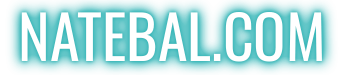




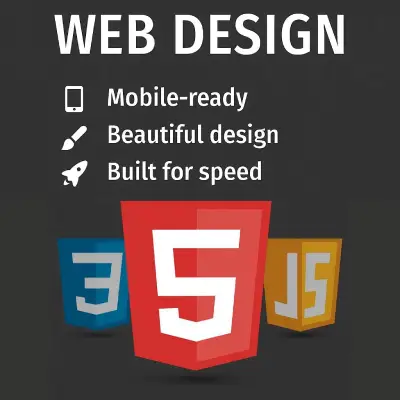


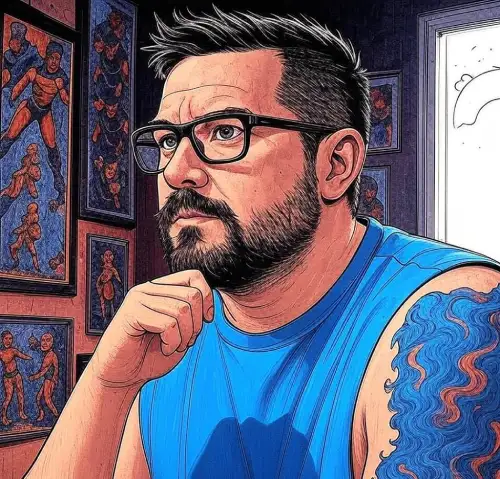






Leave a Reply
You must be logged in to post a comment.