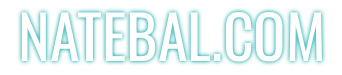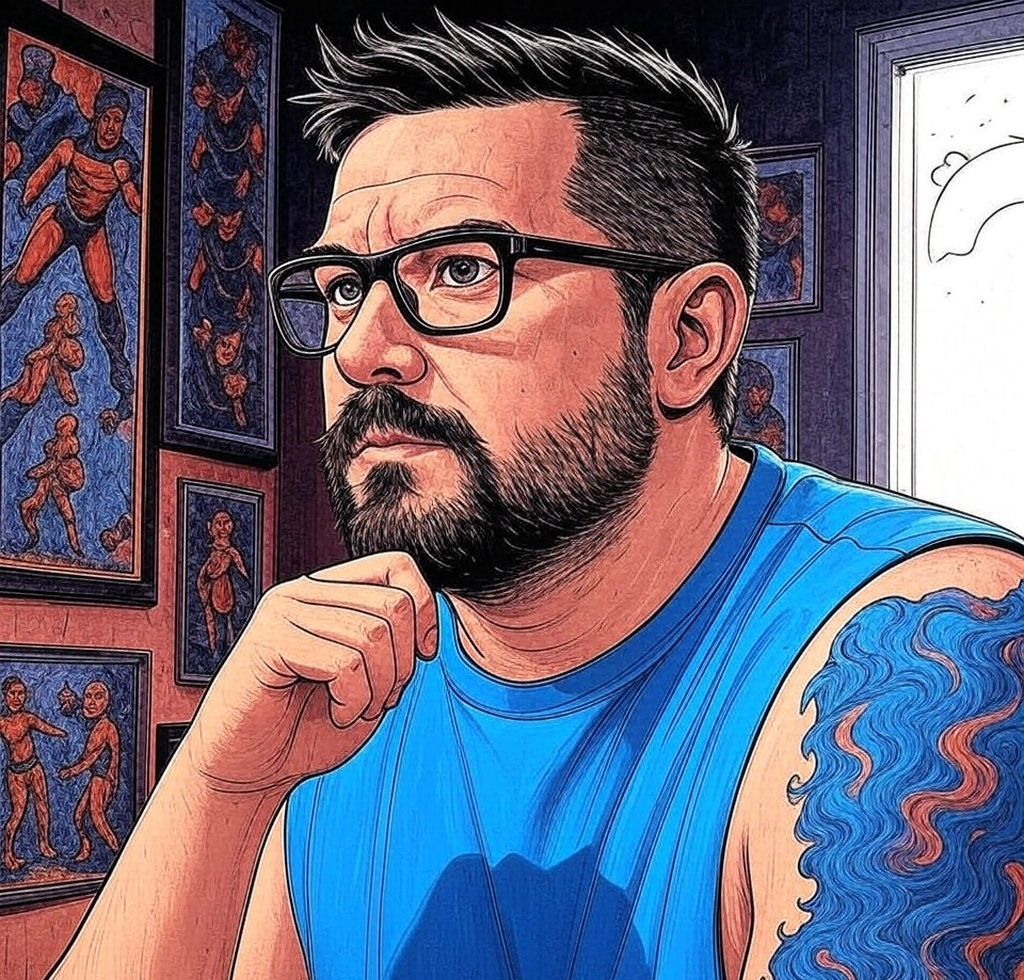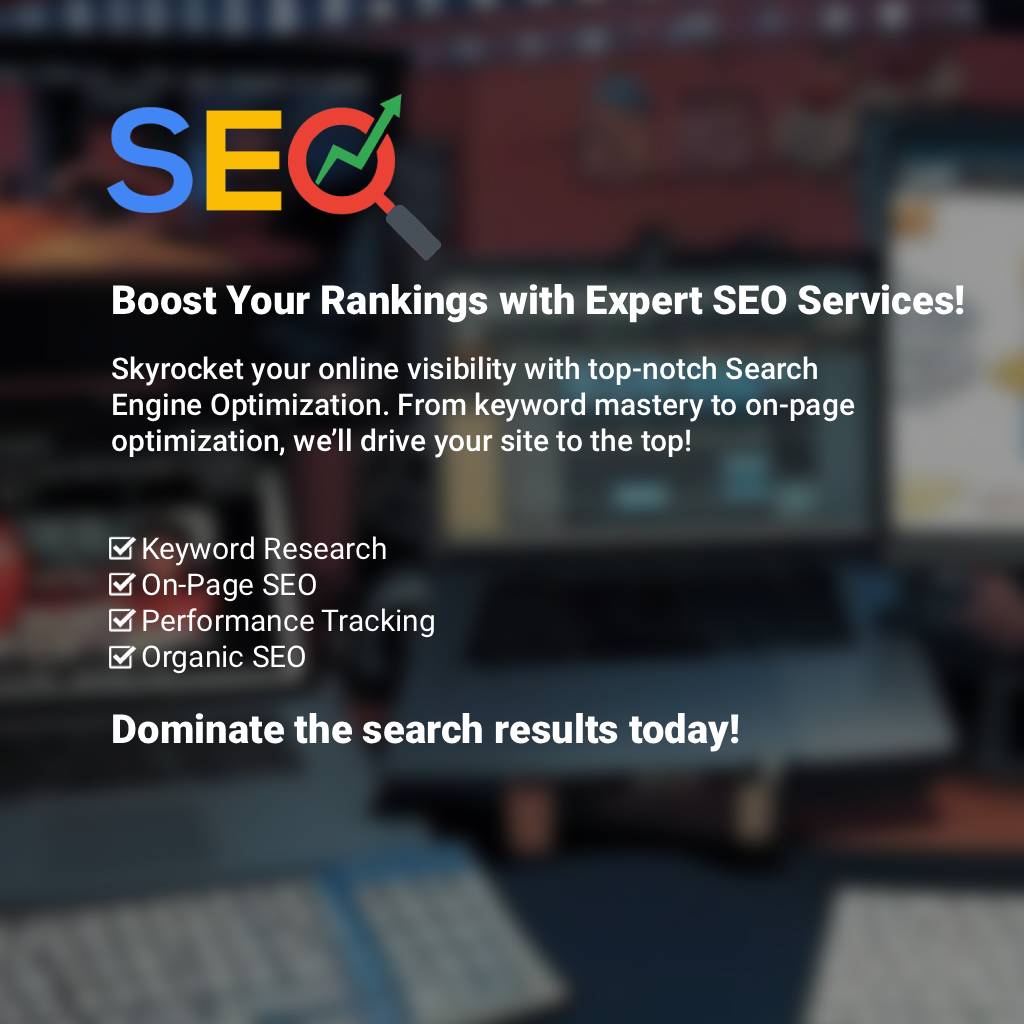Post at a Glance
10 Google Lighthouse Optimization Tips
A speedy website means more visitors and better conversions. Website performance is a critical factor that can make or break user experience and search engine rankings. Google Lighthouse, a powerful open-source tool, is designed to help developers audit and optimize web pages for performance, accessibility, SEO, and more.
Whether you’re a seasoned developer or a beginner, this Google Lighthouse optimization tutorial will guide you step-by-step to enhance your website’s efficiency and ensure it meets modern web standards. By the end of this article, you’ll have a solid understanding of how to use Lighthouse, interpret its reports, and implement actionable improvements.
What is Google Lighthouse?
Google Lighthouse is an automated auditing tool integrated into Google Chrome’s developer tools, available as a standalone Chrome extension, or accessible via the command line with Node.js. It analyzes web pages and provides a detailed report on four key areas:
Lighthouse scores range from 0 to 100, with higher scores indicating better optimization. This tutorial focuses primarily on performance optimization, though the principles can be applied to other categories as well.
Why Optimize with Google Lighthouse?
Website performance directly affects user satisfaction, conversion rates, and SEO rankings. Google has emphasized that page speed is a ranking factor, and with the rise of mobile browsing, optimizing for speed is more crucial than ever. A slow website can lead to higher bounce rates, frustrated users, and lost revenue. Lighthouse helps identify bottlenecks and provides specific recommendations to address them, making it an invaluable tool for web optimization.
Accessing Lighthouse
To begin, you need to access Lighthouse. Here are the primary methods:
- In Chrome DevTools:
- Open Google Chrome and navigate to the webpage you want to audit.
- Right-click anywhere on the page and select “Inspect” to open DevTools.
- Click the Lighthouse tab (or press Ctrl+Shift+I on Windows/Linux, Cmd+Opt+I on Mac, then switch to the Lighthouse tab).
- Configure the audit (e.g., select “Mobile” or “Desktop” and check the categories you want to analyze).
- Click “Generate Report” to start the audit.
- Chrome Extension:
- Install the Lighthouse extension from the Chrome Web Store.
- Click the extension icon in your browser toolbar, select options, and run the audit.
- Command Line:
- Install Node.js and then install Lighthouse globally using the command npm install -g lighthouse.
- Run lighthouse <url> in your terminal to generate a report.
For this tutorial, we’ll focus on using Chrome DevTools, as it’s the most accessible method for most users.
Running Your First Google Lighthouse Optimization Audit
Once you’re in the Lighthouse tab, you’ll see options to customize your audit. Select the device type (mobile or desktop) and the categories to evaluate. For performance optimization, ensure the “Performance” category is checked. Click “Generate Report,” and Lighthouse will simulate a page load, collecting data on various metrics. After a few seconds, you’ll receive a detailed report with scores and suggestions.
Understanding the Google Lighthouse Optimization Performance Report

The performance section of the Lighthouse report provides a wealth of information. Key metrics include:
A good performance score is 90 or above, but even scores in the 50-89 range can be improved with targeted optimizations.
Actionable Google Lighthouse Optimization Techniques
Now that you understand the report, let’s dive into specific strategies to optimize your website based on Lighthouse recommendations.
1. Minimize Render-Blocking Resources
Render-blocking resources, such as CSS and JavaScript files, prevent the page from loading until they are fully processed. Lighthouse often flags these as opportunities for improvement.
- How to Fix:
Example: Add <script defer src="script.js"></script> to defer JavaScript loading until the HTML is parsed.
2. Optimize Images
Images are often the largest contributors to page weight. Lighthouse may suggest compressing images or using modern formats.
- How to Fix:
- Use tools like ImageOptim or TinyPNG to compress images without losing quality.
- Adopt next-gen formats like WebP, which offer better compression than JPEG or PNG.
- Implement lazy loading with the loading=”lazy” attribute on <img> tags.
Example: Example: <img src="image.webp" loading="lazy" alt="description">
3. Leverage Browser Caching
Lighthouse may recommend improving cache control to reduce load times for returning visitors.
- How to Fix:
- Set appropriate Cache-Control headers in your server configuration (e.g., Cache-Control: max-age=31536000 for static assets).
- Use a service worker to cache dynamic content.
- Implementation: Configure your .htaccess file or server settings to enable caching for common file types like images, CSS, and JS.
Implementation: Configure your .htaccess file or server settings to enable caching for common file types like images, CSS, and JS.
4. Reduce Server Response Time
A slow server response can drag down your performance score. Lighthouse measures Time to First Byte (TTFB) to assess this.
- How to Fix:
- Optimize your server by using a content delivery network (CDN) like Cloudflare.
- Minimize database queries and enable caching at the server level.
- Upgrade to a faster hosting plan if necessary.
Tip: Test TTFB with tools like Pingdom or GTmetrix alongside Lighthouse for a comprehensive view.
5. Eliminate Render-Blocking Third-Party Code
Third-party scripts (e.g., analytics, ads) can block rendering if not managed properly.
- How to Fix:
- Load third-party scripts asynchronously.
- Remove unnecessary scripts or delay their loading until after the main content.
Example: Use <script async src="third-party.js"></script>
Advanced Google Lighthouse Optimization Strategies
For those looking to push their scores even higher, consider these advanced techniques:
Interpreting and Acting on Google Lighthouse Optimization Suggestions
Lighthouse provides a “Opportunities” section with specific recommendations tailored to your site. Each suggestion includes an estimated performance improvement (e.g., “Reduce unused CSS by 20KB”). Prioritize these based on impact and feasibility. For instance, fixing a high-impact issue like “Serve images in next-gen formats” should take precedence over a low-impact suggestion.
Testing and Iterating
Optimization is an ongoing process. After implementing changes, rerun the Lighthouse audit to measure improvements. Compare metrics like LCP and TTI before and after to quantify your success. Iterate based on new findings, as updates to your site or external factors (e.g., server load) can affect performance.
Common Pitfalls to Avoid
Real-World Example
Imagine you run an e-commerce site with a performance score of 60. Lighthouse identifies slow image loading and render-blocking JS as major issues. You compress images with WebP, lazy load them, and defer non-critical scripts. After re-auditing, your score jumps to 85, LCP drops from 4s to 1.5s, and bounce rate decreases by 15%. This demonstrates the tangible benefits of Lighthouse optimization.
Integrating Google Lighthouse Optimization into Your Workflow
To make Lighthouse a regular part of your development process:
Summary
Mastering Google Lighthouse optimization can transform your website into a high-performing, user-friendly platform that ranks well on search engines. By following this tutorial, you’ve learned how to access Lighthouse, interpret its reports, and implement key optimizations like minimizing render-blocking resources, optimizing images, leveraging caching, and reducing server response times.
Start with small changes, test thoroughly, and iterate to see continuous improvement. With dedication, you can unleash the full potential of your site and stand out in the competitive digital landscape. Begin your optimization journey today and watch your performance scores soar!
REQUEST SEO SERVICES
Looking for web design or SEO services? Fill out this short form and we’ll contact you to talk about your project needs. Help us understand your vision so we can deliver a tailored, user-friendly design that effectively represents your brand
Related Posts: