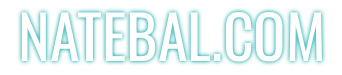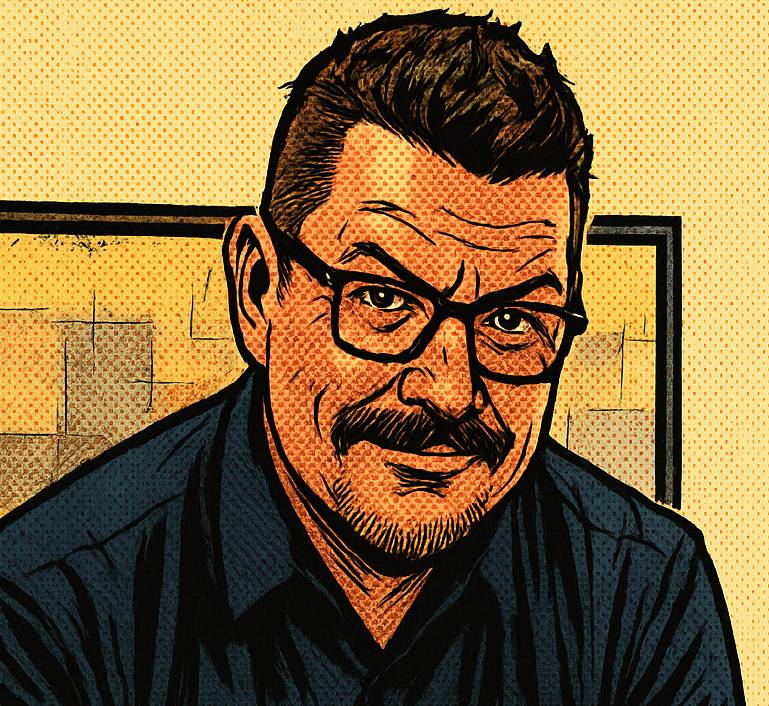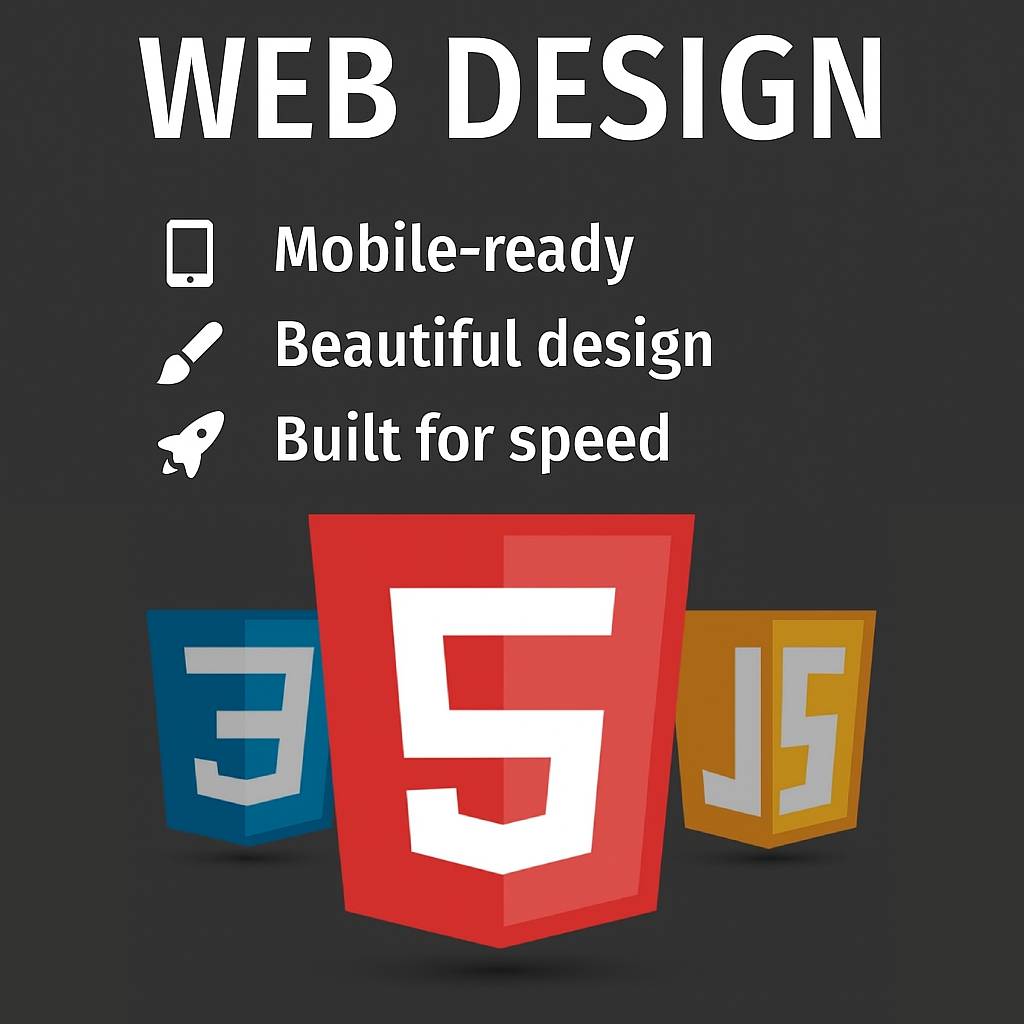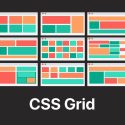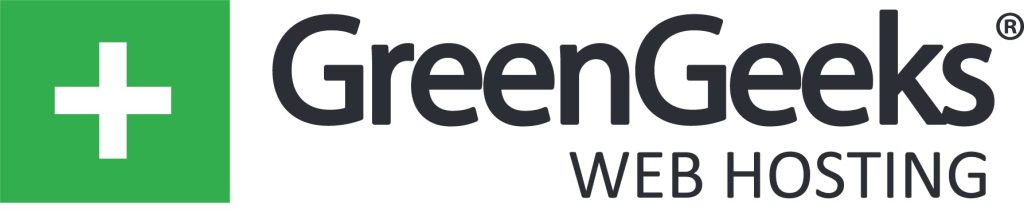Post at a Glance
Navigation is the backbone of any website, guiding users through content with ease and elegance. A jQuery animated menu adds a layer of sophistication, making your site not only functional but also visually engaging. With jQuery, a lightweight JavaScript library, you can create smooth animations that elevate user experience without overwhelming your codebase.
In this guide, we’ll walk through building a jQuery animated menu from scratch, ensuring it’s both practical and delightful. Whether you’re a beginner or a seasoned developer, this step-by-step tutorial will empower you to craft a menu that captivates.Setting Up Your Environment for a jQuery Animated MenuBefore diving into the code, let’s prepare the groundwork. You’ll need a basic HTML structure, a sprinkle of CSS for styling, and jQuery included in your project. Start by creating an HTML file:
html
<!DOCTYPE html>
<html lang="en">
<head>
<meta charset="UTF-8">
<title>jQuery Animated Menu</title>
<link rel="stylesheet" href="styles.css">
<script src="https://code.jquery.com/jquery-3.6.0.min.js"></script>
<script src="script.js"></script>
</head>
<body>
<nav class="menu">
<ul>
<li><a href="#">Home</a></li>
<li><a href="#">About</a></li>
<li><a href="#">Services</a>
<ul class="submenu">
<li><a href="#">Web Design</a></li>
<li><a href="#">SEO</a></li>
<li><a href="#">Marketing</a></li>
</ul>
</li>
<li><a href="#">Contact</a></li>
</ul>
</nav>
</body>
</html>Here, we’ve included jQuery from a CDN and linked external CSS and JavaScript files. The HTML structure features a navigation menu with a nested submenu under “Services,” which we’ll animate later. This setup is the foundation for our jQuery animated menu, ensuring we have a clean slate to work with.Styling the jQuery Animated Menu with CSSA jQuery animated menu needs a solid CSS base to look polished before animations come into play. Create a styles.css file and add the following:
css
body {
font-family: Arial, sans-serif;
margin: 0;
padding: 0;
background: #f4f4f4;
}
.menu {
background: #333;
padding: 10px 0;
text-align: center;
}
.menu ul {
list-style: none;
margin: 0;
padding: 0;
display: flex;
justify-content: center;
}
.menu li {
position: relative;
margin: 0 20px;
}
.menu a {
color: #fff;
text-decoration: none;
font-size: 18px;
padding: 10px 15px;
display: block;
transition: background 0.3s;
}
.menu a:hover {
background: #555;
}
.submenu {
display: none;
position: absolute;
background: #444;
top: 100%;
left: 0;
min-width: 150px;
box-shadow: 0 4px 8px rgba(0, 0, 0, 0.2);
}
.submenu li {
margin: 0;
}
.submenu a {
font-size: 16px;
padding: 10px;
}This CSS styles the menu with a dark theme, centers the navigation, and sets up the submenu to be hidden by default. The transition property on the anchor tags adds a smooth hover effect, laying the groundwork for our jQuery animated menu. The submenu’s display: none ensures it’s invisible until we trigger it with jQuery.Bringing the jQuery Animated Menu to LifeNow, let’s add the magic with jQuery. Create a script.js file and start with a basic hover animation for the submenu:
javascript
$(document).ready(function() {
$('.menu li').hover(
function() {
$(this).find('.submenu').slideDown(300);
},
function() {
$(this).find('.submenu').slideUp(300);
}
);
});This code uses jQuery’s hover method, which takes two functions: one for mouseenter and one for mouseleave. When a user hovers over a menu item with a submenu, the submenu slides down in 300 milliseconds. When the mouse leaves, it slides back up. The slideDown and slideUp methods are jQuery’s built-in animations, making our jQuery animated menu smooth and user-friendly.Enhancing the jQuery Animated Menu with EffectsTo make our jQuery animated menu stand out, let’s add a fade effect and a slight scale transformation to the menu items on hover. Update script.js:
javascript
$(document).ready(function() {
$('.menu li').hover(
function() {
$(this).find('.submenu').stop().slideDown(300).fadeTo(300, 1);
$(this).children('a').css({
transform: 'scale(1.1)',
background: '#555'
});
},
function() {
$(this).find('.submenu').stop().slideUp(300).fadeTo(300, 0);
$(this).children('a').css({
transform: 'scale(1)',
background: 'none'
});
}
);
});Here, we’ve added .stop() to prevent animation queuing if the user hovers repeatedly. The fadeTo method adjusts opacity, creating a subtle fade-in effect for the submenu. The transform: scale(1.1) slightly enlarges the menu item’s link on hover, adding a dynamic touch to our jQuery animated menu. The background color change reinforces the hover state visually.Adding Click Functionality to the jQuery Animated MenuFor mobile compatibility or to add variety, let’s allow the submenu to toggle on click instead of hover. Update script.js:
javascript
$(document).ready(function() {
$('.menu li').on('click', function(e) {
e.preventDefault();
const $submenu = $(this).find('.submenu');
if ($submenu.is(':visible')) {
$submenu.slideUp(300).fadeTo(300, 0);
} else {
$('.submenu').slideUp(300).fadeTo(300, 0);
$submenu.slideDown(300).fadeTo(300, 1);
}
});
$('.menu li').hover(
function() {
$(this).children('a').css({
transform: 'scale(1.1)',
background: '#555'
});
},
function() {
$(this).children('a').css({
transform: 'scale(1)',
background: 'none'
});
}
);
});Now, clicking a menu item toggles its submenu, closing others to avoid clutter. The hover effect remains for desktop users, scaling the link and changing its background. This dual approach ensures our jQuery animated menu is versatile across devices.Responsive Design for the jQuery Animated MenuTo make the jQuery animated menu responsive, adjust the CSS for smaller screens. Add this to styles.css:
css
@media (max-width: 768px) {
.menu ul {
flex-direction: column;
}
.menu li {
margin: 10px 0;
}
.submenu {
position: static;
box-shadow: none;
}
}This stacks the menu vertically on mobile devices and removes the submenu’s absolute positioning, making it flow naturally. The jQuery animated menu now adapts seamlessly to different screen sizes, maintaining functionality and style.Testing and Debugging Your jQuery Animated MenuBefore deploying, test your jQuery animated menu across browsers and devices. Check for:
- Animation Smoothness: Ensure slideDown and fadeTo effects are fluid. If they stutter, verify jQuery is loaded correctly and CSS transitions aren’t conflicting.
- Responsive Behavior: Test on mobile to confirm the click-based toggle works and the layout adjusts.
- Accessibility: Add ARIA attributes like aria-expanded to improve screen reader support.
For example, update the HTML for accessibility:
html
<li><a href="#" aria-expanded="false">Services</a>
<ul class="submenu">
<li><a href="#">Web Design</a></li>
<li><a href="#">SEO</a></li>
<li><a href="#">Marketing</a></li>
</ul>
</li>Then, in script.js, toggle the aria-expanded attribute:
javascript
$('.menu li').on('click', function(e) {
e.preventDefault();
const $submenu = $(this).find('.submenu');
const $link = $(this).children('a');
if ($submenu.is(':visible')) {
$submenu.slideUp(300).fadeTo(300, 0);
$link.attr('aria-expanded', 'false');
} else {
$('.submenu').slideUp(300).fadeTo(300, 0);
$('.menu a').attr('aria-expanded', 'false');
$submenu.slideDown(300).fadeTo(300, 1);
$link.attr('aria-expanded', 'true');
}
});This ensures your jQuery animated menu is inclusive and user-friendly.
Final Touches and DeploymentPolish your jQuery animated menu by experimenting with animation timings or additional effects like easeInOutQuad for smoother transitions (requires jQuery UI). Minify your CSS and JavaScript for faster loading. Deploy to a live server and monitor user interactions to refine further.By following this guide, you’ve crafted a jQuery animated menu that’s both functional and delightful, enhancing your website’s navigation with flair. Keep experimenting to make it uniquely yours!