Post at a Glance
Mastering Adobe Illustrator and you’ll harness a powerhouse in the world of vector graphic design, widely used by artists, designers, and creatives to craft everything from logos and icons to intricate illustrations and typography.
Whether you’re a beginner just starting out or a seasoned professional looking to streamline your workflow, Illustrator offers a wealth of tools and features to bring your ideas to life. However, its extensive capabilities can feel overwhelming without the right approach. In this guide, we’ll explore 10 practical tips to help you use Adobe Illustrator more effectively, improve your designs, and boost your productivity.
10 Tips for Mastering Adobe Illustrator
1. Master the Pen Tool for Precision
The Pen Tool is Illustrator’s cornerstone for creating precise, custom shapes and paths. While it can be intimidating at first, mastering it will elevate your design game. Start by practicing straight lines: click to place anchor points, then connect them. To create curves, click and drag to adjust the Bézier handles, which control the curve’s direction and intensity. Use the Direct Selection Tool (A) to fine-tune anchor points and handles after drawing.
A handy trick is to hold the Shift key while drawing to constrain angles to 45-degree increments for cleaner lines. For complex shapes, break them into smaller segments, then combine them using the Pathfinder panel. The more you practice, the more intuitive the Pen Tool becomes, allowing you to create intricate designs with ease.
2. Mastering Adobe Illustrator: Leverage Layers for Organization
One of the biggest mistakes beginners make is neglecting layers. Layers keep your artwork organized, especially in complex projects. Think of them as transparent sheets stacked on top of each other each layer can hold different elements of your design, like shapes, text, or effects. Name your layers descriptively (e.g., “Background,” “Logo,” “Text”) to avoid confusion later. Use the Layers panel to lock elements you’re not currently editing, preventing accidental changes. You can also toggle visibility to focus on specific parts of your design. For larger projects, create sublayers to group related elements, such as all components of a logo. This habit not only saves time but also makes collaboration easier if you’re sharing files with others.
3. Mastering Adobe Illustrator: Use Artboards to Work on Multiple Designs
Artboards are like individual canvases within a single Illustrator file, perfect for working on multiple designs simultaneously. For example, if you’re designing a branding package, you can create separate artboards for a logo, business card, and letterhead all in one file. To add an artboard, select the Artboard Tool (Shift+O) and click to create a new one, or duplicate an existing artboard by holding Alt/Option and dragging.
You can resize artboards to fit different dimensions, such as 1920x1080px for a social media graphic or 8.5x11in for a flyer. When exporting, use the “Export Artboards” option to save each artboard as a separate file. This feature streamlines your workflow, keeps related designs together, and makes it easier to maintain consistency across a project.
4. Harness the Power of the Appearance Panel
The Appearance panel is a game-changer for adding multiple effects to a single object without altering its core structure. It allows you to stack fills, strokes, and effects like drop shadows or glows on a single object. For example, you can create a shape with a solid fill, add a second fill with a gradient, and apply a thick stroke with a dashed pattern—all editable in the Appearance panel. To access it, go to Window > Appearance. This non-destructive approach means you can tweak or remove effects at any time without starting over. It’s especially useful for creating complex text effects or stylized buttons, as you can experiment freely while keeping your original shape intact.
5. Simplify Your Workflow with Keyboard Shortcuts
Efficiency is key when working in Illustrator, and keyboard shortcuts can save you hours. Memorize a few essentials to speed up your process: V for the Selection Tool, P for the Pen Tool, T for the Type Tool, and Ctrl/Cmd+G to group objects. Use Ctrl/Cmd+C and Ctrl/Cmd+V to copy and paste, and Ctrl/Cmd+Z to undo mistakes.
For zooming, press Ctrl/Cmd++ to zoom in and Ctrl/Cmd+- to zoom out. You can customize shortcuts by going to Edit > Keyboard Shortcuts, tailoring them to your preferences. While it takes time to build muscle memory, these shortcuts will make your workflow smoother, especially during repetitive tasks like aligning objects or switching tools.
6. Mastering Adobe Illustrator: Create and Use Custom Swatches for Consistency
Color consistency is crucial in design, especially for branding projects. Illustrator’s Swatches panel lets you save and reuse colors across your projects. To create a custom swatch, select an object with the desired color, then click the “New Swatch” button in the Swatches panel (Window > Swatches).
Name your swatch and save it as a global color for easy updates if you edit a global swatch, all objects using that color will update automatically. You can also import swatches from other files or use Adobe Color to generate harmonious palettes and save them as swatches. This ensures your designs stay cohesive and makes it easy to experiment with different color schemes without manually updating each element.
7. Mastering Adobe Illustrator: Utilize the Pathfinder for Complex Shapes
The Pathfinder panel (Window > Pathfinder) is a powerful tool for combining, subtracting, or dividing shapes to create complex forms. For example, to create a custom icon, draw two overlapping shapes, then use the “Minus Front” option to subtract one shape from the other, leaving a cutout.
The “Unite” option merges multiple shapes into a single form, while “Divide” splits overlapping shapes into separate pieces. This tool is especially useful for logo design or creating intricate patterns. Experiment with different Pathfinder options to see how they affect your shapes, and use the “Expand” button to finalize your new shape if needed. It’s a quick way to achieve professional results without manually editing paths.
8. Mastering Adobe Illustrator: Take Advantage of Symbols for Repetitive Elements
If your design includes repetitive elements like a logo or icon that appears multiple times use Symbols to save time. Symbols are reusable assets that you can edit once and update everywhere. To create a symbol, select your artwork and drag it into the Symbols panel (Window > Symbols). Place instances of the symbol in your design by dragging them from the panel.
If you need to edit the symbol, double-click it in the panel, make your changes, and all instances will update automatically. This is particularly useful for mockups or UI designs where consistency is key. You can also break the link to a symbol instance if you need to make a unique edit without affecting the others.
9. Mastering Adobe Illustrator: Experiment with the Blend Tool for Smooth Transitions
The Blend Tool (W) is a fantastic way to create smooth transitions between shapes, colors, or lines. For example, to create a gradient-like effect, draw two shapes with different colors, select both, and go to Object > Blend > Make. Adjust the number of steps in the Blend Options (Object > Blend > Blend Options) to control the smoothness of the transition.
You can also use the Blend Tool to create evenly spaced duplicates along a path perfect for patterns or decorative elements. For more control, draw a custom path, then use “Replace Spine” (Object > Blend > Replace Spine) to make the blend follow your path. This tool adds a dynamic, professional touch to illustrations, infographics, and typography effects.
10. Mastering Adobe Illustrator: Save Time with Actions for Repetitive Tasks
For repetitive tasks like resizing, exporting, or applying effects to multiple objects, use Illustrator’s Actions panel (Window > Actions). Actions let you record a sequence of steps and replay them with a single click. For example, if you frequently resize artboards to a specific dimension and export them as PNGs, record those steps: start a new action, perform the tasks, and stop recording. Assign a function key to your action for quick access. You can apply actions to a single object or batch-process multiple files (File > Automate > Batch). This feature is a lifesaver for large projects, ensuring consistency and freeing up time for creative work.
Mastering Adobe Illustrator Bonus Tip: Stay Updated and Explore Community Resources
Adobe Illustrator is constantly evolving, with new features and updates released regularly. As of June 2025, recent updates have introduced AI-driven tools like enhanced pattern generation and smarter path simplification. Stay informed by checking Adobe’s official blog or community forums. Additionally, platforms like Behance, Dribbble, and YouTube are treasure troves of tutorials, templates, and inspiration. Join Illustrator communities on Reddit or Discord to connect with other designers, share tips, and troubleshoot issues. Experiment with new tools and techniques to keep your skills sharp and your designs fresh.
Take-Aways from Mastering Adobe Illustrator
Adobe Illustrator is a versatile tool that rewards practice and exploration. By mastering the Pen Tool, organizing with layers, leveraging artboards, and using features like the Appearance panel, Pathfinder, and Blend Tool, you can create stunning designs with precision and efficiency. Shortcuts, swatches, symbols, and actions further streamline your workflow, while staying connected to the design community keeps you inspired. Whether you’re designing a logo, illustration, or full branding package, these 10 tips will help you harness Illustrator’s full potential. So, fire up Illustrator, experiment with these techniques, and watch your creativity soar!
REQUEST WEB DESIGN OR SEO SERVICES
Looking for web design or SEO services? Fill out this short form and we’ll contact you to talk about your project needs. Help us understand your vision so we can deliver a tailored, user-friendly design that effectively represents your brand
Related Posts:
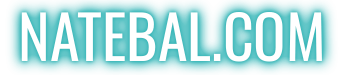

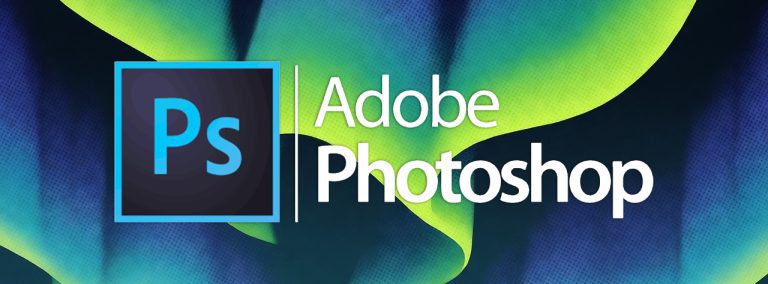
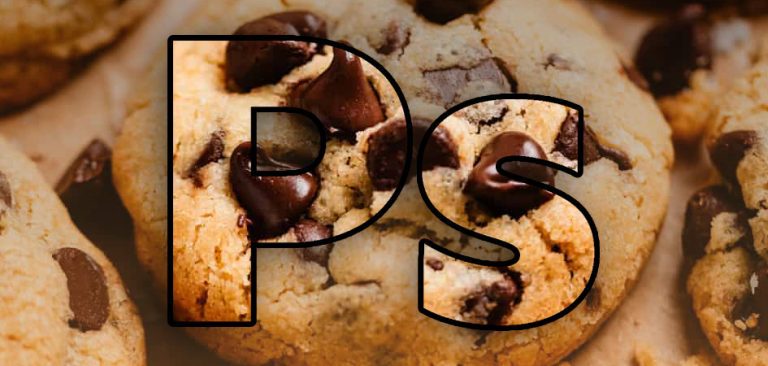

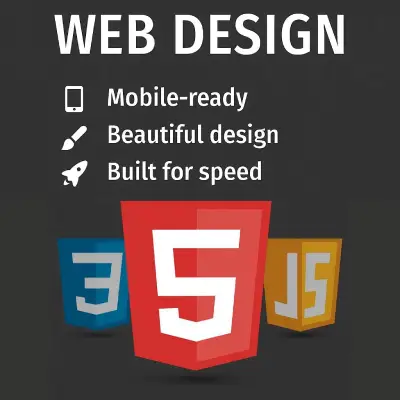


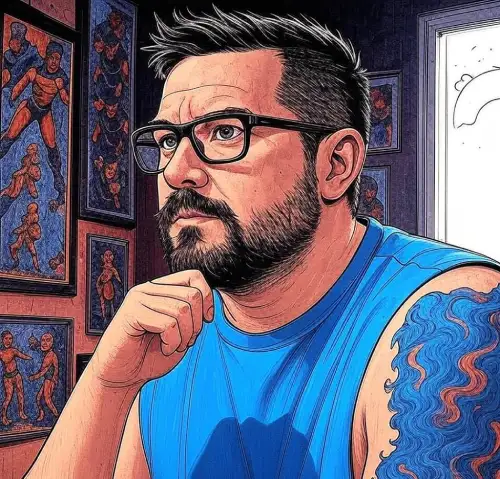





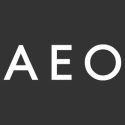

Leave a Reply
You must be logged in to post a comment.