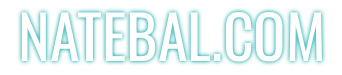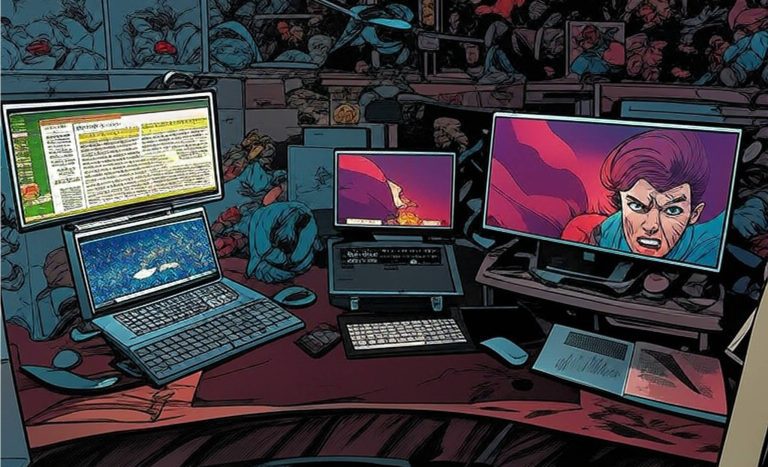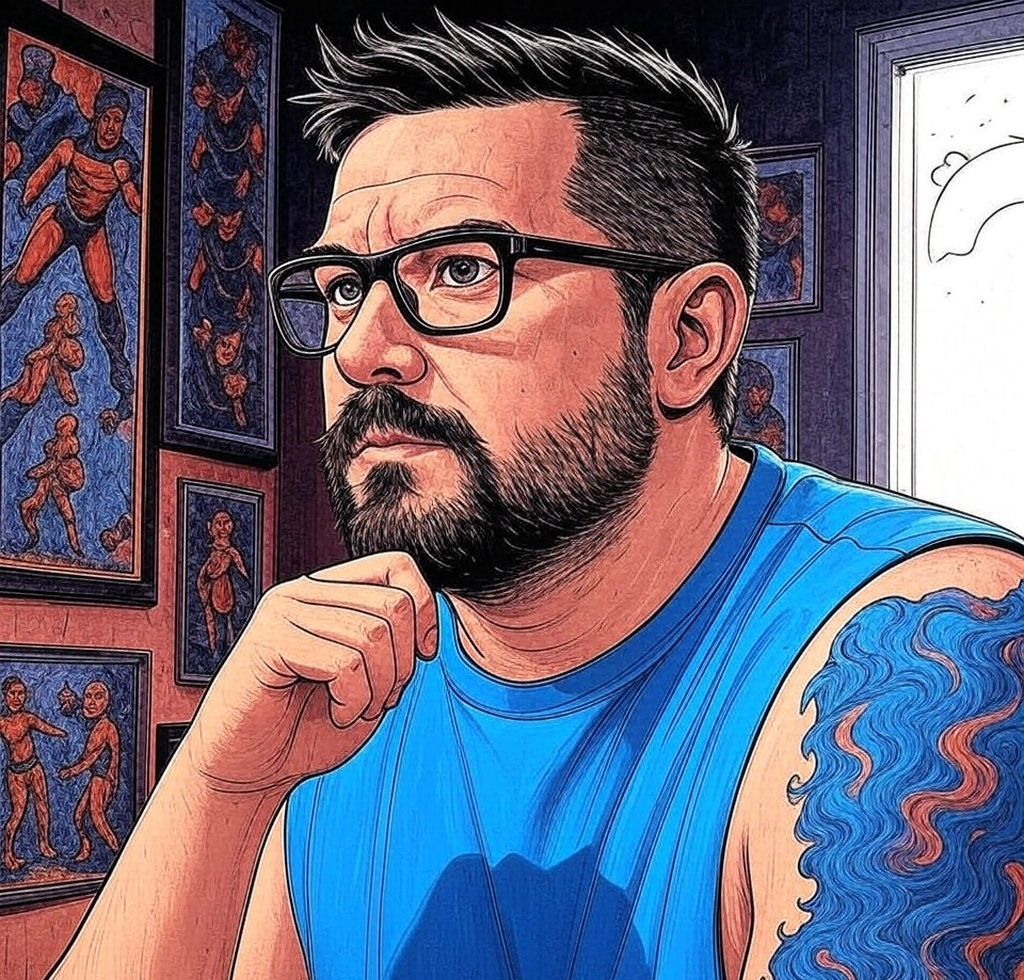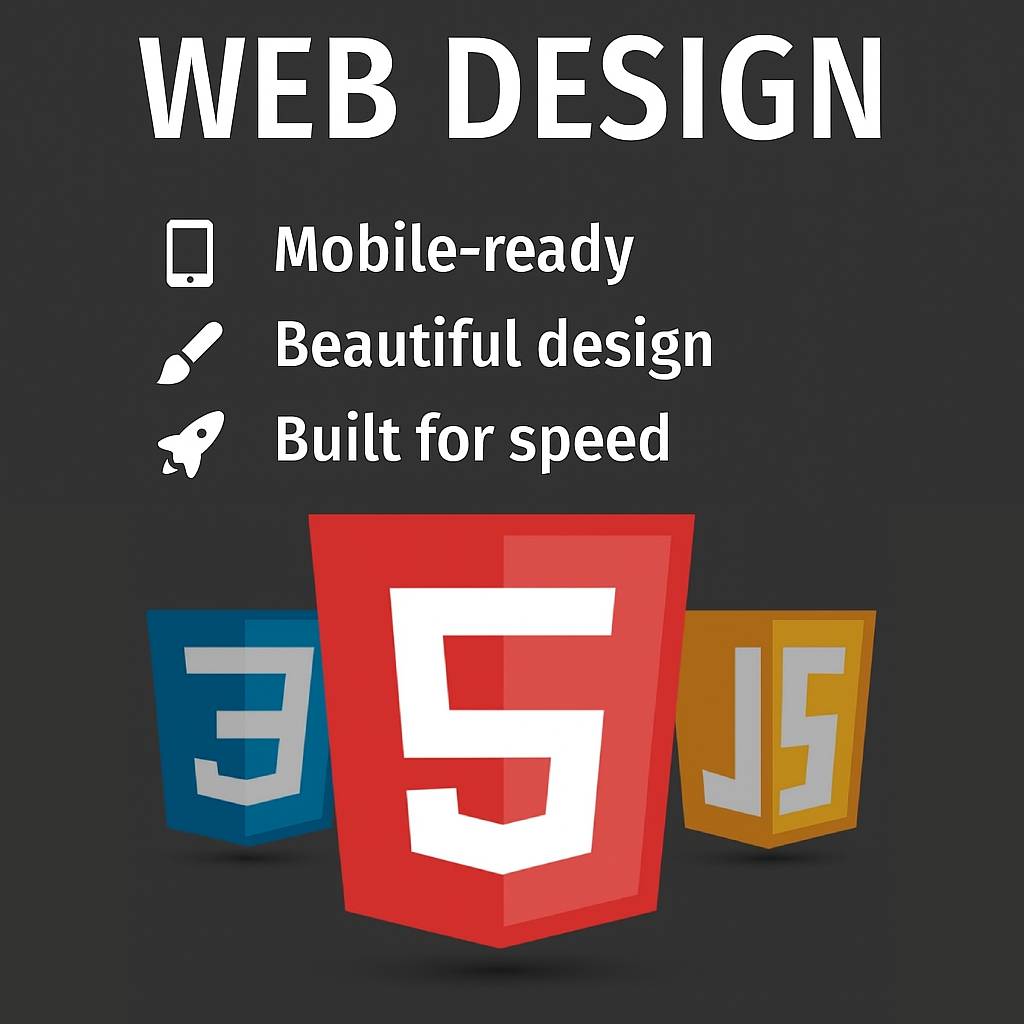Post at a Glance
CSS Grid Layout Tips
The web design landscape has evolved dramatically, and CSS Grid Layout stands as one of the most powerful tools for creating responsive, flexible, and visually appealing layouts. Introduced as a W3C specification, CSS Grid allows developers to design complex layouts with precision and ease, surpassing the limitations of older techniques like floats and tables. In this post, we’ll explore what CSS Grid is, why you should use it, and provide practical code examples to help you get started.What is CSS Grid Layout?
CSS Grid Layout, often simply called “Grid,” is a two-dimensional layout system built into CSS that allows developers to create grid-based layouts for both rows and columns. Unlike Flexbox, which is primarily one-dimensional (focusing on either rows or columns), Grid excels at handling both dimensions simultaneously.
This makes it ideal for creating complex layouts, such as magazine-style designs, dashboards, or responsive web pages. Grid works by defining a grid container and its grid items. The container establishes the grid structure, while the items are placed within it according to specified rules. With properties like grid-template-columns, grid-template-rows, and gap, developers can control the size, spacing, and alignment of grid items with remarkable flexibility.
Why You Should Use CSS Grid Layout
CSS Grid has become a cornerstone of modern web design for several compelling reasons. Here’s why you should consider adopting it for your projects:
1. Simplified Complex CSS Grid Layout
Before Grid, creating complex layouts required hacks like floats, absolute positioning, or frameworks that added bloat. Grid simplifies this by providing a clean, native CSS solution. You can define rows and columns explicitly, place items precisely, and even overlap elements without resorting to convoluted workarounds.
2. Responsive Design Made Easy
Grid’s ability to adapt layouts based on screen size is a game-changer. With features like auto-fit, minmax(), and media queries, you can create responsive designs that adjust seamlessly across devices without excessive CSS or JavaScript.
3. Precise Control Over Placement
Grid allows you to place items exactly where you want them using line numbers, named areas, or spans. This precision is invaluable for creating visually consistent designs, such as card grids or asymmetrical layouts.
4. Reduced Dependency on Frameworks
While frameworks like Bootstrap are useful, they often come with unnecessary overhead. CSS Grid lets you build custom layouts natively, reducing reliance on external libraries and keeping your codebase lean.
5. Improved Accessibility
Grid layouts, when used correctly, enhance accessibility by maintaining a logical document structure. Screen readers and other assistive technologies can navigate grid-based layouts more effectively than those built with older methods like floats.
6. Future-Proof and Widely Supported
CSS Grid is supported by all modern browsers, including Chrome, Firefox, Safari, and Edge, with over 95% global browser coverage as of 2025. It’s a future-proof choice for building layouts that will stand the test of time.
Getting Started with CSS Grid Layout
To use CSS Grid, you need two key components: a grid container and grid items. The container is defined with display: grid, and its children become grid items. Let’s dive into some code examples to illustrate how Grid works.
Example
1: Basic CSS Grid Layout
Let’s create a simple 3×2 grid with equal-sized columns and rows.
<!DOCTYPE html>
<html lang="en">
<head>
<meta charset="UTF-8">
<meta name="viewport" content="width=device-width, initial-scale=1.0">
<title>Basic CSS Grid</title>
<style>
.container {
display: grid;
grid-template-columns: 1fr 1fr 1fr; /* Three equal-width columns */
grid-template-rows: 100px 100px; /* Two rows, each 100px tall */
gap: 10px; /* Space between grid items */
background-color: #f0f0f0;
padding: 10px;
}
.item {
background-color: #4CAF50;
color: white;
padding: 20px;
text-align: center;
font-size: 18px;
}
</style>
</head>
<body>
<div class="container">
<div class="item">Item 1</div>
<div class="item">Item 2</div>
<div class="item">Item 3</div>
<div class="item">Item 4</div>
<div class="item">Item 5</div>
<div class="item">Item 6</div>
</div>
</body>
</html>Explanation:
The six .item elements are automatically placed in the grid cells in a row-major order.
This creates a neat 3×2 grid with evenly spaced items, perfect for a gallery or dashboard layout.
Example 2:
Responsive CSS Grid Layout with auto-fit and minmax
For responsive designs, you often want columns to adjust based on the screen size. The auto-fit and minmax() functions make this effortless.
<!DOCTYPE html>
<html lang="en">
<head>
<meta charset="UTF-8">
<meta name="viewport" content="width=device-width, initial-scale=1.0">
<title>Responsive CSS Grid</title>
<style>
.container {
display: grid;
grid-template-columns: repeat(auto-fit, minmax(200px, 1fr));
gap: 20px;
padding: 20px;
}
.item {
background-color: #2196F3;
color: white;
padding: 20px;
text-align: center;
font-size: 18px;
}
</style>
</head>
<body>
<div class="container">
<div class="item">Card 1</div>
<div class="item">Card 2</div>
<div class="item">Card 3</div>
<div class="item">Card 4</div>
</div>
</body>
</html>Explanation:
Example 3:
Named Grid Areas for Complex Layouts
Grid’s grid-template-areas property lets you define layouts using named regions, making complex designs intuitive.
<!DOCTYPE html>
<html lang="en">
<head>
<meta charset="UTF-8">
<meta name="viewport" content="width=device-width, initial-scale=1.0">
<title>Grid Areas Layout</title>
<style>
.container {
display: grid;
grid-template-columns: 200px 1fr 200px;
grid-template-rows: auto 1fr auto;
grid-template-areas:
"header header header"
"sidebar content aside"
"footer footer footer";
gap: 10px;
height: 100vh;
}
.header { grid-area: header; background-color: #FF5722; }
.sidebar { grid-area: sidebar; background-color: #FFC107; }
.content { grid-area: content; background-color: #E91E63; }
.aside { grid-area: aside; background-color: #673AB7; }
.footer { grid-area: footer; background-color: #009688; }
.item {
color: white;
padding: 20px;
text-align: center;
font-size: 18px;
}
</style>
</head>
<body>
<div class="container">
<div class="header item">Header</div>
<div class="sidebar item">Sidebar</div>
<div class="content item">Main Content</div>
<div class="aside item">Aside</div>
<div class="footer item">Footer</div>
</div>
</body>
</html>Explanation:
This approach is perfect for creating consistent, reusable layouts for entire web pages.Best Practices for Using CSS Grid
- Combine with Flexbox When Needed: Use CSS Grid Layout for the overall layout and Flexbox for aligning content within grid items. For example, Flexbox is great for centering content inside a grid cell.
- Use Media Queries for Breakpoints: While auto-fit handles responsiveness well, media queries can fine-tune layouts for specific screen sizes.
- Leverage Named Lines and Areas: Naming grid lines or areas improves code readability and maintainability.
- Test Across Browsers: Although Grid is widely supported, test your layouts in different browsers to ensure consistency.
- Keep Accessibility in Mind: Ensure the HTML structure remains logical for screen readers, even if the visual layout is complex.
Common Pitfalls to Avoid

CSS Grid Layout is a revolutionary tool that empowers developers to create sophisticated, responsive, and maintainable web layouts with minimal effort. Its ability to handle two-dimensional layouts, precise item placement, and responsive design makes it a must-have skill for modern web development. By mastering Grid, you can reduce reliance on frameworks, improve performance, and craft visually stunning designs that adapt to any device.
The code examples provided demonstrate the versatility of Grid, from simple card layouts to complex page structures. Start experimenting with CSS Grid in your projects, and you’ll quickly see why it’s become a favorite among developers. For further learning, explore resources like the MDN Web Docs on CSS Grid or interactive tools like CSS Grid Garden.
Related Posts: