Post at a Glance
Design workflows thrive on consistency, and a well-organized styleguide is the backbone of any successful project. By setting up a Zeplin styleguide from a Figma library, teams can bridge the gap between design and development, ensuring pixel-perfect handoffs and streamlined collaboration.
Figma’s robust design system capabilities and Zeplin’s developer-friendly interface make them a match made in heaven. In this post, we’ll walk through the process of transforming your Figma library into a Zeplin styleguide from a cohesive, shareable resource that keeps everyone on the same page. Whether you’re a designer, developer, or project manager, this guide will help you create a styleguide that shines.
What You’ll Learn
Why Use a Zeplin Styleguide from a Figma Library?
Before diving into the how-to, let’s explore why this combination is so powerful. Figma allows designers to create and maintain design systems with components, typography, and color libraries. Zeplin, on the other hand, translates these assets into developer-ready formats, complete with code snippets, measurements, and exportable assets.
By building a Zeplin styleguide from a Figma library, you ensure that your design system is not only visually consistent but also accessible to developers in a format they can easily implement. This synergy reduces miscommunication, saves time, and elevates the quality of the final product.The process is straightforward but requires attention to detail to ensure your Zeplin styleguide from a Figma library is comprehensive and functional. Let’s break it down step by step.
Step 1: Organize Your Figma Library for a Zeplin Styleguide from a Figma Library
The foundation of a great Zeplin styleguide from a Figma library lies in a well-structured Figma file. Here’s how to prepare your library:
- Centralize Your Design System: In Figma, create a dedicated library file for your design system. This file should house all your reusable components, styles, and assets. Name it clearly, like “ProjectName Design System,” to avoid confusion.
- Define Core Styles: Ensure your Figma library includes defined styles for colors, typography, effects (like shadows), and grids. For colors, use descriptive names (e.g., “Primary Blue” instead of “Blue”) to make them intuitive for developers in Zeplin.
- Componentize Everything: Create reusable components for buttons, icons, form fields, and other UI elements. Use variants to account for different states (e.g., hover, active, disabled). Organize components into logical categories using frames or artboards, such as “Buttons,” “Typography,” or “Icons.”
- Document Usage: Add notes or a separate “Styleguide” artboard in Figma to explain how components and styles should be used. This context will carry over to your Zeplin styleguide from a Figma library, making it more useful for your team.
- Enable Library Sharing: In Figma, publish your library by toggling the “Library” option in the Assets panel. This allows your Figma file to be shared with Zeplin and ensures that updates sync seamlessly.
A clean, organized Figma library sets the stage for a smooth transition to Zeplin, minimizing errors and rework.
Step 2: Connect Figma to Zeplin for a Zeplin Styleguide from a Figma Library
Once your Figma library is ready, it’s time to integrate it with Zeplin. Follow these steps to establish the connection:
- Install the Zeplin Plugin in Figma: In Figma, go to the Plugins menu and search for the Zeplin plugin. Install it and authenticate your Zeplin account. If you don’t have a Zeplin account, sign up for one it’s free for basic use.
- Export Artboards to Zeplin: Select the artboards or frames you want to include in your Zeplin styleguide from a Figma library. In the Zeplin plugin, choose “Export to Zeplin” and select the project where your styleguide will live. Zeplin will create a new styleguide if one doesn’t exist or append to an existing one.
- Verify Export Settings: Ensure that Zeplin exports your assets in the correct formats (e.g., PNG, SVG, or JPG) and resolutions (1x, 2x, 3x). You can customize these settings in Zeplin to match your project’s needs.
- Check Component Syncing: Zeplin automatically pulls in Figma’s components, styles, and text styles. Double-check that all elements, including variants, are correctly exported. If something looks off, revisit your Figma library to ensure components are properly defined.
This connection is the bridge that transforms your Figma library into a developer-friendly Zeplin styleguide from a Figma library.
Step 3: Build and Customize Your Zeplin Styleguide from a Figma Library
With your Figma library exported to Zeplin, it’s time to refine your styleguide within Zeplin:
- Organize Sections: Zeplin allows you to create sections to group related assets, such as “Colors,” “Typography,” or “Components.” Create these sections to mirror your Figma library’s structure, making it easy for developers to navigate.
- Add Descriptions: For each style or component, add detailed descriptions in Zeplin. For example, explain when to use a specific button style or how to apply a color. These notes enhance the usability of your Zeplin styleguide from a Figma library.
- Configure Code Snippets: Zeplin generates code snippets for CSS, Swift, Kotlin, and other languages. Customize these snippets to match your team’s coding standards. For instance, you can set color formats to HEX, RGB, or HSL based on developer preferences.
- Set Up Measurements: Zeplin automatically calculates spacing and sizes for elements. Ensure measurements are displayed in the units your developers prefer (e.g., pixels, rem, or dp).
- Preview and Test: Before sharing, preview your styleguide in Zeplin to ensure all assets, styles, and components are correctly displayed. Test the styleguide by generating sample exports to confirm that assets are developer-ready.
By customizing your Zeplin styleguide from a Figma library, you create a resource that’s both visually accurate and technically precise.
Step 4: Share and Maintain Your Zeplin Styleguide from a Figma Library
A styleguide is only effective if it’s accessible and up-to-date. Here’s how to share and maintain your Zeplin styleguide from a Figma library:
- Invite Team Members: In Zeplin, invite designers, developers, and stakeholders to the project. Assign appropriate roles (e.g., editor or viewer) to control access. Developers can view the styleguide without needing a Zeplin account, which simplifies collaboration.
- Sync Updates: When you update your Figma library, republish it and re-export the updated artboards to Zeplin. Zeplin will notify team members of changes, ensuring everyone works with the latest assets.
- Gather Feedback: Use Zeplin’s commenting feature to collect feedback from developers. If a component needs tweaking, make the change in Figma, republish, and update the Zeplin styleguide.
- Version Control: Zeplin tracks versions of your styleguide, allowing you to revert to previous iterations if needed. This is especially useful for large teams or long-term projects.
Regular maintenance ensures your Zeplin styleguide from a Figma library remains a reliable single source of truth.
Tips for a Polished Zeplin Styleguide from a Figma Library
To take your styleguide to the next level, consider these best practices:
- Keep It Simple: Avoid overloading your styleguide with unnecessary variations. Focus on core components and styles to keep it manageable.
- Use Consistent Naming: Align naming conventions between Figma and Zeplin to avoid confusion.
- Test Across Platforms: Ensure your assets work across web, iOS, and Android by testing exports in Zeplin.
- Document Edge Cases: Include examples of how components behave in unique scenarios, like error states or responsive layouts.
These tips will make your Zeplin styleguide from a Figma library a go-to resource for your team.
The Power of a Zeplin Styleguide from a Figma Library
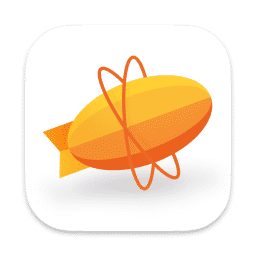
Creating a Zeplin styleguide from a Figma library is a game-changer for design-to-development workflows. By organizing your Figma library, connecting it to Zeplin, customizing your styleguide, and maintaining it over time, you create a seamless bridge between design and code.
This process not only saves time but also fosters collaboration, reduces errors, and ensures a consistent user experience. Start building your Zeplin styleguide from a Figma library today, and watch your team’s productivity soar.
REQUEST UX SERVICES
Looking for UX or prototyping services? Fill out this short form and we’ll contact you to talk about your project needs. Help us understand your vision so we can deliver a tailored, user-friendly design that effectively represents your brand
Related Posts:
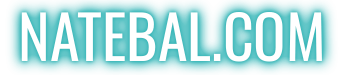

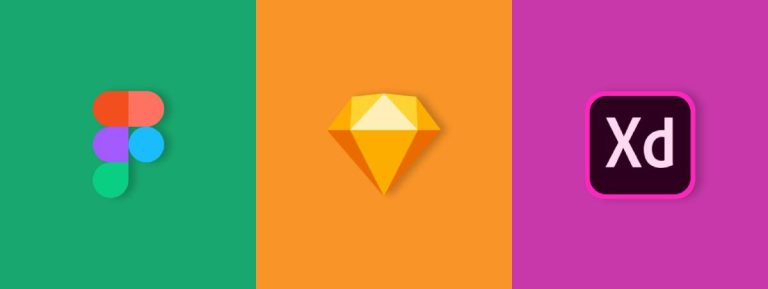


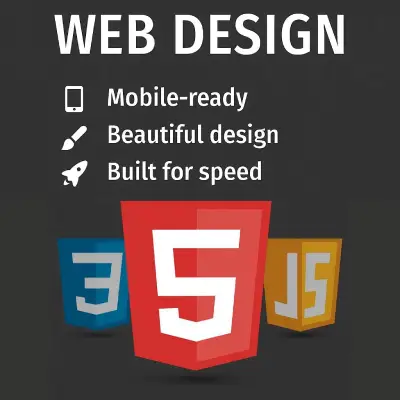


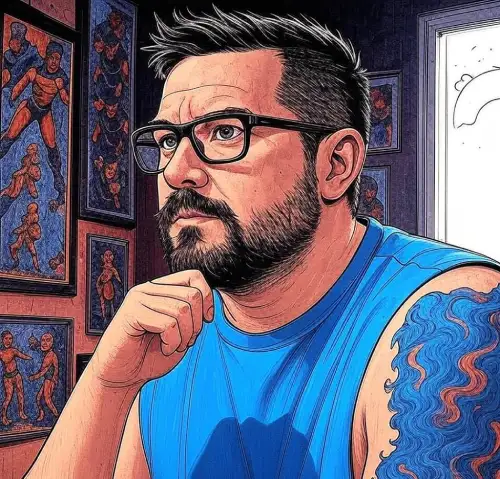






Leave a Reply
You must be logged in to post a comment.